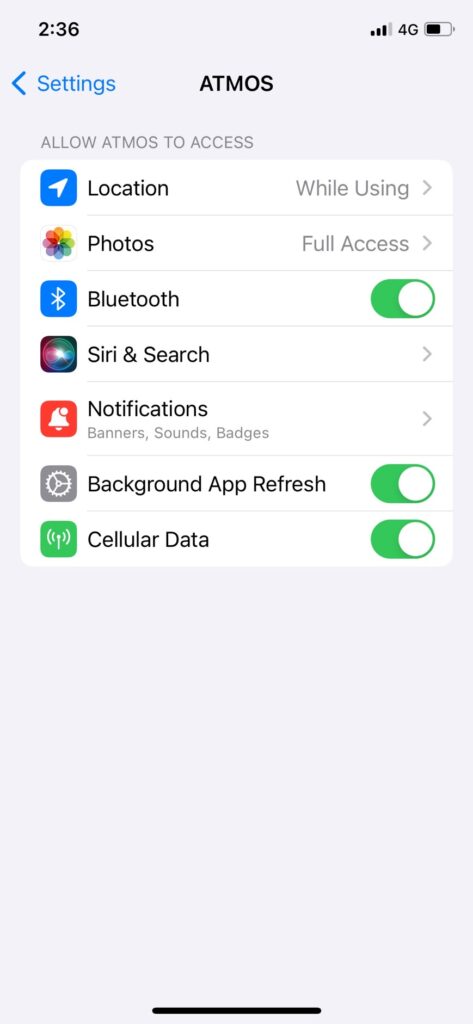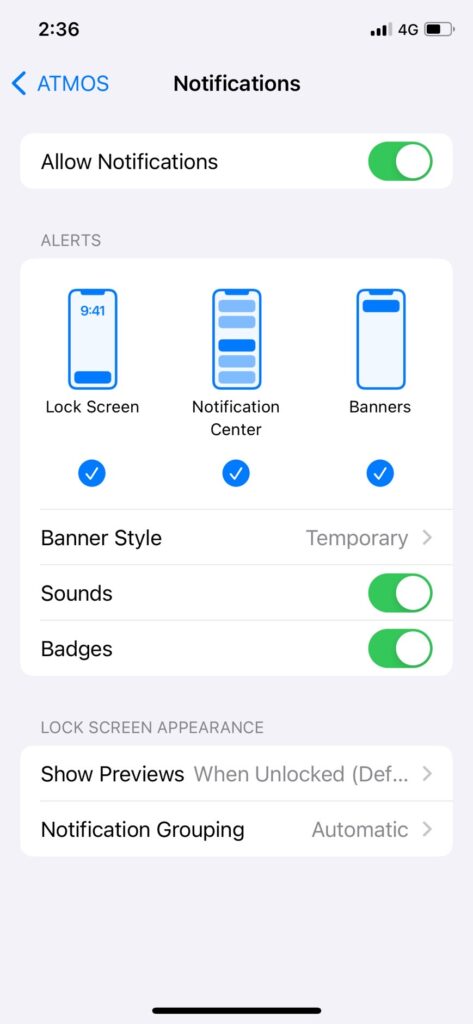Fail to Pair / Can’t find MISSION2 / Can’t sync / Re-pair
※ Please make sure your ATMOS App is the latest: https://www.atmos.app/app/
※ Most pairing issues can be fixed by restarting your mobile phone and MISSION2, then re-pair your MISSION2 with ATMOS app.
※ Please follow the instructions and do not skip.
1. ATMOS App ➔ All Device(The small watch icon at the top) ➔ swipe left to forget (delete) your MISSION2.
※ If MISSION2 is not in “Your Device” list, Go to next step.
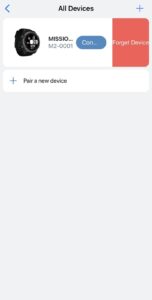
swipe left to forget the device (method 1)
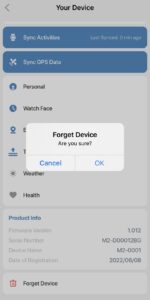
Forget the device (method 2)
2. Your phone ➔ Settings ➔ Bluetooth ➔ Bluetooth: On ➔ MY DEVICES ➔ Find “M2-XXXX” (XXXX = the serial number of your MISSION2) ➔ Click the ( i ) icon on the right ➔ Forget Device
※ If MISSION2 is not in “Your Device”. Go to next step.
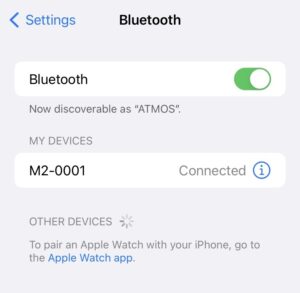
Bluetooth > DEVICES
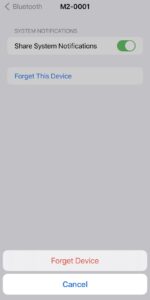
Forget Device
3. MISSION2 ➔ SETTINGS ➔ CONNECT ➔ UNPAIR: YES

Confirm UNPAIR
4. MISSION2 ➔ SETTINGs ➔ CONNECT ➔ CONNECT APP: iOS On / Or Android On

Select iOS On/ Android On
5. ATMOS App ➔ All Device(The small watch icon at the top) ➔ Pair a new device ➔ Select your MISSION2 ➔ Enter the 6 digits pin codes shows on MISSION2 ➔ Paired
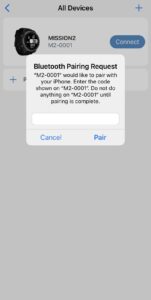
The serial number cannot be found in the App|Some information cannot be synchronized:
Please make sure your phone has mobile data, Bluetooth, and GPS enabled.
Please confirm whether ATMOS is allowed to access mobile data, Bluetooth, and GPS.
Contact us for more help: (Fb message) https://www.facebook.com/atmosocean